Friday, January 20, 2017
Download Movies Subtitles Automatically Using Media Player Classic
Download Movies Subtitles Automatically Using Media Player Classic
The solution which will make your life easier. If you are using a Codec pack like K-Lite codec pack then you might have used "Media Player Classic" software which comes bundled with many popular codec packs. Well use the same Media Player Classic (MPC) software in this tutorial. You can download K-Lite codec pack or standalone version of Media Player Classic
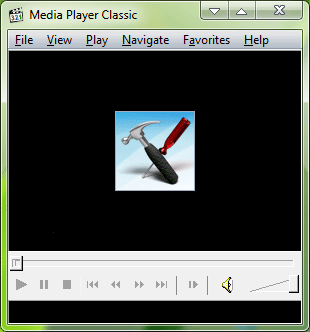
Media Player Classic comes with a built-in option to automatically download subtitles for any movie or video clip which you are currently playing in the software. You can use following steps to turn this option on:
1. Open Media Player Classic and play your desired movie or video clip.
2. Now click on "File -> Subtitle database -> Download" option.
3. Itll automatic search for the subtitles and will show you a list of all subtitles available for that movie.
4. Just select the desired subtitle and use it.
5. The software uses a built-in URL to search and download subtitles. You can replace this default Subtitle database URL with your desired URL if you want.
Simply go to "View -> Options", click on "Subtitles -> Database" and change the URL in right-side pane with any other URL. Click on "Test" button to check whether it is a valid URL or not.
6. Thats it. Now you can easily download Subtitles for any movie or video using Media Player Classic software.
-----------------------------------------------------------------------------
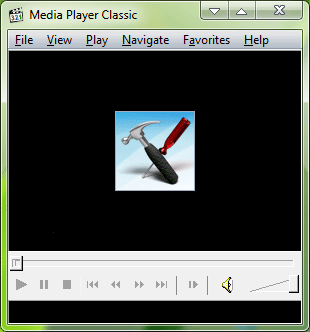
Media Player Classic comes with a built-in option to automatically download subtitles for any movie or video clip which you are currently playing in the software. You can use following steps to turn this option on:
1. Open Media Player Classic and play your desired movie or video clip.
2. Now click on "File -> Subtitle database -> Download" option.
3. Itll automatic search for the subtitles and will show you a list of all subtitles available for that movie.
4. Just select the desired subtitle and use it.
5. The software uses a built-in URL to search and download subtitles. You can replace this default Subtitle database URL with your desired URL if you want.
Simply go to "View -> Options", click on "Subtitles -> Database" and change the URL in right-side pane with any other URL. Click on "Test" button to check whether it is a valid URL or not.
6. Thats it. Now you can easily download Subtitles for any movie or video using Media Player Classic software.
-----------------------------------------------------------------------------
Do you want to curb cost of operation, in that case, switch to our cloud based solutions and say hello to high profits. At Techvedic, we are continuously striving to provide best cloud based solutions, tech support and CRM services.
About Techvedic: http://en.wikipedia.org/wiki/Techvedic
Get in touch with Techvedic on Social Media:
Techvedic Facebook Page: https://www.facebook.com/techvedic
Techvedic Twitter:https://twitter.com/techvedic
Techvedic Google Plus Page: https://plus.google.com/+TechvedicInc/posts
Techvedic YouTube:https://www.youtube.com/user/Techvedic
Techvedic LinkedIn Profile: https://www.linkedin.com/company/techvedic
Visit:Techvedic – Ecommerce Solutions | http://www.techvedic.com/ | 0800 016 3909 (UK) | support@techvedic.com
Available link for download