Wednesday, February 8, 2017
Disable Mozilla Crash Reporter aka “Breakpad” in Firefox Thunderbird and SeaMonkey
Disable Mozilla Crash Reporter aka “Breakpad” in Firefox Thunderbird and SeaMonkey
"Breakpad" is a new crash reporting system from Mozilla which is a core part of Mozilla Firefox 3.x, Thunderbird 3.x and SeaMonkey 2.x products. It was developed to replace the old "Quality Feedback Agent" aka "Talkback" present in previous versions.
Whenever any of these 3 Mozilla products crashes, Mozilla crash reporter shows a window asking you to send the crash report to Mozilla servers and allows you to quit or restart the application:
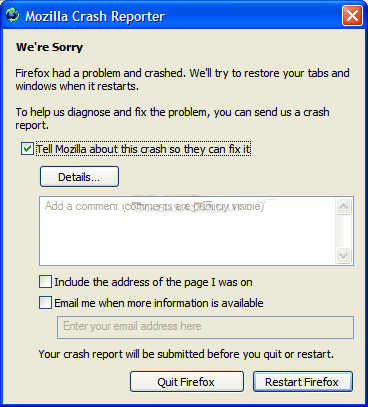
If you want to disable this crash reporter, you can do it by simply editing an INI file:
1. Open My computer and go to the installation directory of the application:
Mozilla Firefox: %programfiles%Mozilla Firefox
Thunderbird: %programfiles%Mozilla Thunderbird
SeaMonkey: %programfiles%mozilla.orgSeaMonkey
Here "%programfiles%" stands for "C:Program Files" folder. Replace C: with your system drive letter where Windows is installed.
2. Now look for "application.ini" file and open it in Wordpad.
3. At the end of the file, youll see following lines:
[Crash Reporter]
Enabled=1
ServerURL=https://crash-reports.mozilla.com/submit
4. Simply change the value of Enabled to 0 as following:
[Crash Reporter]
Enabled=0
ServerURL=https://crash-reports.mozilla.com/submit
5. Save the file and now youll no longer see the Crash reporter window.
-------------------------------------------------------------------------------------------------------
Whenever any of these 3 Mozilla products crashes, Mozilla crash reporter shows a window asking you to send the crash report to Mozilla servers and allows you to quit or restart the application:
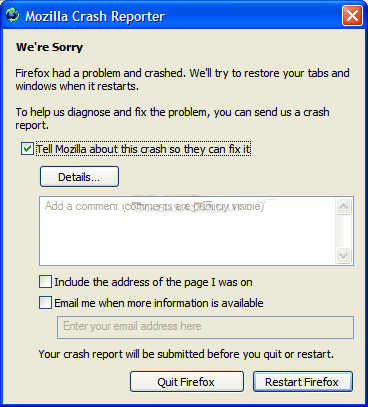
If you want to disable this crash reporter, you can do it by simply editing an INI file:
1. Open My computer and go to the installation directory of the application:
Mozilla Firefox: %programfiles%Mozilla Firefox
Thunderbird: %programfiles%Mozilla Thunderbird
SeaMonkey: %programfiles%mozilla.orgSeaMonkey
Here "%programfiles%" stands for "C:Program Files" folder. Replace C: with your system drive letter where Windows is installed.
2. Now look for "application.ini" file and open it in Wordpad.
3. At the end of the file, youll see following lines:
[Crash Reporter]
Enabled=1
ServerURL=https://crash-reports.mozilla.com/submit
4. Simply change the value of Enabled to 0 as following:
[Crash Reporter]
Enabled=0
ServerURL=https://crash-reports.mozilla.com/submit
5. Save the file and now youll no longer see the Crash reporter window.
-------------------------------------------------------------------------------------------------------
Techvedic brings industry-compliant cloud-based Customer Relationship Management (CRM) solution for startups, small and medium businesses and contact centers. Empower your people in sales, marketing and customer service to serve customers efficiently with effective collaboration and drive business growth.
About Techvedic: http://en.wikipedia.org/wiki/Techvedic
Get in touch with Techvedic on Social Media:
Techvedic Facebook Page: https://www.facebook.com/techvedic
Techvedic Twitter : https://twitter.com/techvedic
Techvedic Google Plus Page: https://plus.google.com/+TechvedicInc/posts
Techvedic Youtube:https://www.youtube.com/user/Techvedic
Techvedic Linkidin Profile:https://www.linkedin.com/company/techvedic
Visit: Techvedic - Computer Tech Support Company | http://www.techvedic.co.uk/ | 0800 016 3909 (UK) | support@techvedic.com
Available link for download