Tuesday, December 20, 2016
Data tier application with SQL Server 2012
Data tier application with SQL Server 2012
Data-tier application in SQL Server defines the schema and objects that are required to support an application.It is really very simple.
There are two ways you can implement a DAC:
Here is how you extract using the SQL Server Management Studio in SQL Server 2012.
Connect to SQL Server on your computer. Here is the Object Explorer of a named instance of SQL Server 2012.
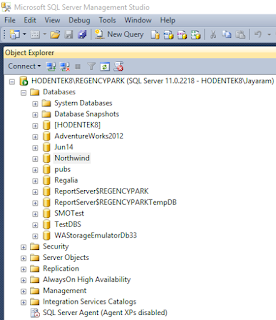
Dac_01
We now create a DAC using the Northwind database.
Right click Northwind to open the menu and the sub-menu as shown.
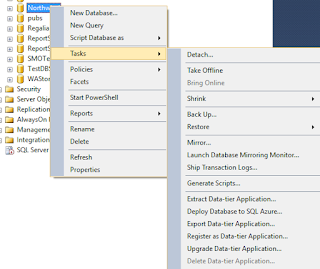
Dac_02
Click on Extract Data-Tier Application... to display the Introduction screen of the Wizard.
 Dac_03
Dac_03
The above screen pretty well describes the actions we take. It has the three steps:
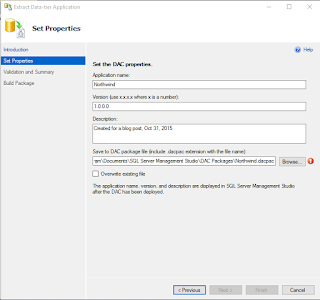
Dac_04
It appears that I have already created a file with that name and I will extract another with a different name NrthWnd.
 Dac_05
Dac_05
Click Next. Displays the validation and summary page of the wizard.
 Dac_07
Dac_07
Click Next. after a bit of creating and saving animation the process either succeeds or fails.
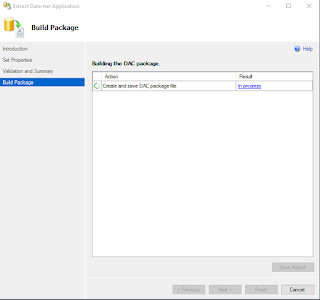 Dac_08
Dac_08
Click finish (after you get to see the Success of the operationb) and the DAC page is saved to the location indicated.
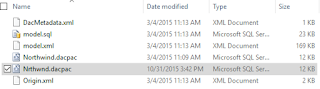
Dac_09
DAC files can be unpacked with programs shown.
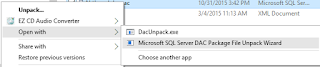 Dac_10
Dac_10
There are two ways you can implement a DAC:
- Using Microsoft Visual Studio 2010 with a SQL Server Data-tier application project type
- Using the extraction utility in SQL Servers Extract Data-tier wizard.
Here is how you extract using the SQL Server Management Studio in SQL Server 2012.
Connect to SQL Server on your computer. Here is the Object Explorer of a named instance of SQL Server 2012.
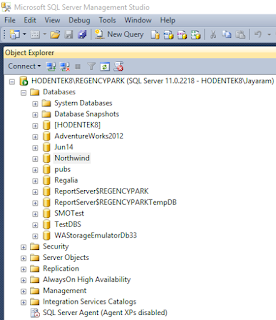
Dac_01
We now create a DAC using the Northwind database.
Right click Northwind to open the menu and the sub-menu as shown.
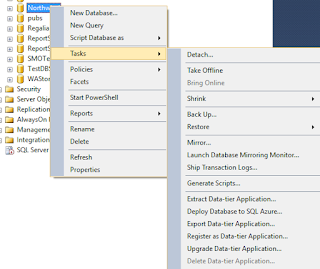
Dac_02
Click on Extract Data-Tier Application... to display the Introduction screen of the Wizard.

The above screen pretty well describes the actions we take. It has the three steps:
- Set the DAC properties
- Review object dependency and validation results
- Build the DAC Package
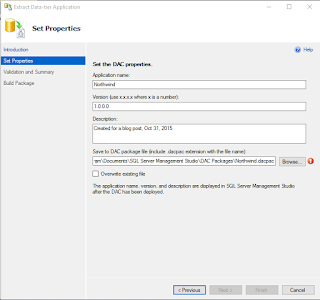
Dac_04
It appears that I have already created a file with that name and I will extract another with a different name NrthWnd.

Click Next. Displays the validation and summary page of the wizard.

Click Next. after a bit of creating and saving animation the process either succeeds or fails.
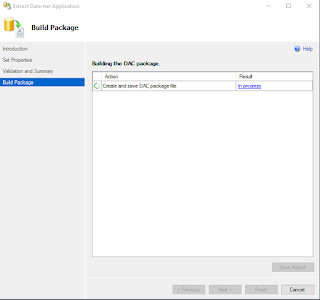
Click finish (after you get to see the Success of the operationb) and the DAC page is saved to the location indicated.
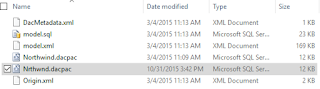
Dac_09
DAC files can be unpacked with programs shown.
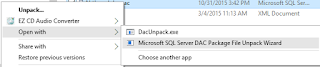
Available link for download